Getting Started with Inliner.ai
Master all three ways to generate AI-powered images: URL Interface, AI Studio, and LLM Integration. Choose the method that best fits your workflow.

Create beautiful images effortlessly with Inliner.ai.
Inliner.ai offers three distinct approaches to AI image generation, each designed for different use cases and workflows. Whether you're a developer who prefers URL-based control, a designer who loves visual interfaces, or someone working with AI assistants, we've got you covered.
Choose Your Workflow
URL Interface
Perfect for developers and programmers
Generate images by describing what you want directly in the URL. No APIs, no SDKs—just simple, predictable URLs that work everywhere.
- Direct URL-based image generation
- Version control friendly
- Instant caching and CDN delivery
- Chain edits for iterative changes
AI Studio
Perfect for designers and visual creators
Visual interface for generating, comparing, and managing images. Create multiple variations, upload reference images, and organize your work.
- Generate up to 4 variations at once
- Side-by-side comparison tools
- Reference image uploads
- Project-based organization
LLM Integration
Perfect for AI-assisted development
Let AI assistants like Claude, ChatGPT, or Cursor automatically generate image URLs based on your project context and requirements.
- Automatic URL generation
- Context-aware suggestions
- Seamless workflow integration
- Brand consistency maintenance
Website Builder/CMS
Perfect for content creators and marketers
Use Inliner.ai URLs directly in popular website builders, CMS platforms, and marketing tools without any technical setup.
- WordPress, Squarespace, Webflow
- Mailchimp, HubSpot, Notion
- Figma, Canva, Adobe XD
- No-code image integration
Quick Comparison
| Method | Best For | Use Cases |
|---|---|---|
| URL Interface | Developers, programmers | Direct Integration Version Control API Development Static Sites |
| AI Studio | Designers, marketers | Visual Exploration Brand Management A/B Testing Asset Creation |
| LLM Integration | AI-assisted development | Automated Workflows Content Generation Rapid Prototyping Code Assistance |
| Website Builder/CMS | Content creators, marketers | WordPress Sites Email Campaigns Design Tools No-Code Platforms |
Method 1: URL Interface
The URL Interface is Inliner.ai's signature feature—generate images by simply describing what you want in a URL. Perfect for developers who want direct control and predictable results.
How It Works
https://img.inliner.ai/<project>/<description>_<parameters>.<format>Basic Example
https://img.inliner.ai/inliner-demo/business-conference-outdoors_1200x600.png
URL-Based Editing
One of the most powerful features of the URL Interface is the ability to edit images by simply appending your desired changes to the existing image URL:
Editing Examples
Original Image:
https://img.inliner.ai/inliner-demo/business-woman-in-office-background_800x600.png
Add Blue Sweater:
https://img.inliner.ai/inliner-demo/business-woman-in-office-background_800x600.png/wearing-blue-sweater.png
Change Background:
https://img.inliner.ai/inliner-demo/business-woman-in-office-background_800x600.png/change-background-to-modern-cafe.pngResize Image:
https://img.inliner.ai/inliner-demo/business-woman-in-office-background_800x600.png/resize_1200x800.png
Chain Multiple Edits:
https://img.inliner.ai/inliner-demo/business-woman-office-background_800x600.png/wearing-blue-sweater/change-background-to-modern-cafe/resize_1200x800.pngURL Interface Benefits
- No API Keys: Just construct a URL and go
- Version Control: URLs work perfectly in Git repos
- Caching: Images are permanently cached on CDN
- Infinite Editing: Chain unlimited edits by appending to URLs
- Responsive: Easy to create multiple sizes with resize parameters
- Non-Destructive: Original images remain unchanged, edits create new versions
Using Reference Images in URLs
When you upload reference images to a project, you can automatically include them in your URL-generated images by referencing them in your prompts:
Reference Image Examples
Include Logo (Multiple Ways):
https://img.inliner.ai/your-project/professional-team-meeting-with-img-1-logo-on-wall_1440x600.pnghttps://img.inliner.ai/your-project/professional-team-meeting-with-ref1-on-wall_1440x600.pnghttps://img.inliner.ai/your-project/professional-team-meeting-with-the-logo-on-wall_1440x600.pngShow Product in New Setting:
https://img.inliner.ai/your-project/the-product-on-modern-desk-office-setting_800x800.pngCreate Team Photo with Brand Ambassador:
https://img.inliner.ai/your-project/the-person-presenting-to-business-audience_1200x800.pnginliner-demo project for testing, then create your own project for production use with consistent branding. Upload your key brand assets to ensure every generated image maintains your visual identity.
Method 2: AI Studio
The AI Studio provides a visual interface for image generation, perfect for designers and anyone who prefers a GUI approach to creating and managing images.
Studio Features
- Generate Multiple Variations: Create 1 or 4 images at once
- Reference Images: Upload up to 5 reference images for consistent styling
- Advanced Options: Control style, lighting, camera angles, and more
- Project Organization: Keep your images organized by project
- Quick Variants: Generate variations of existing images
Reference Images: Your Brand Assets
Reference images are one of Inliner.ai's most powerful features for maintaining brand consistency and creating personalized content. Upload your brand assets once and use them across all your image generation methods.
What You Can Upload
👤 People & Characters:
- Team headshots
- Brand ambassadors
- Mascot characters
📦 Products & Objects:
- Product photos
- Packaging designs
- Physical items
🎨 Brand Assets:
- Company logos
- Brand elements
- Style references
Once uploaded to a project, reference these assets using img-1, ref1, or contextually like "the logo", "the person", "the product".
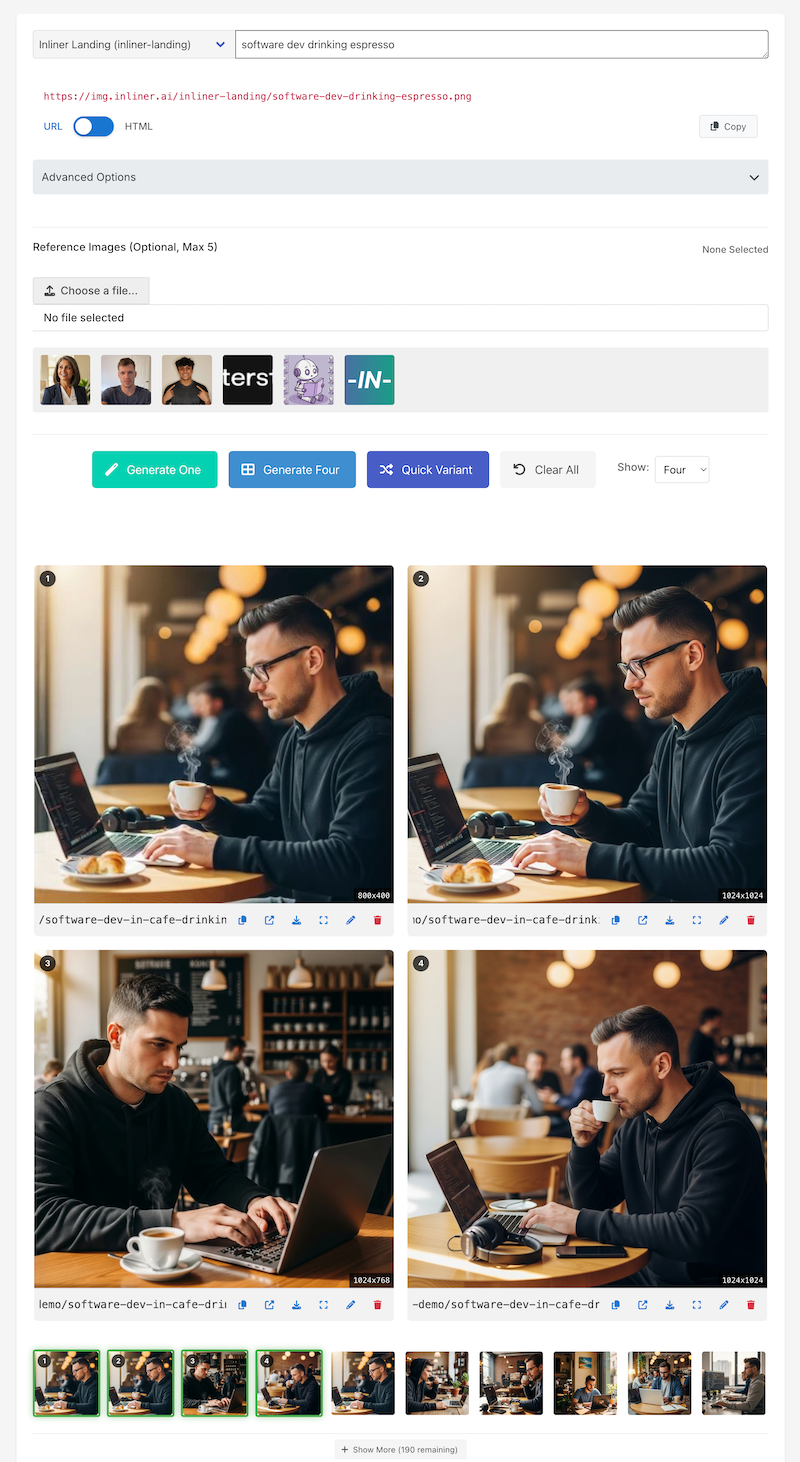
AI Studio interface for visual image generation and management. Visit Studio →
How to Use the Studio
- Select a Project: Choose from existing projects or create new
- Enter Your Prompt: Describe what you want to generate
- Choose Generation Mode: Generate 1 or 4 variations
- Set Advanced Options (Optional): Customize style, size, lighting
- Upload References (Optional): Add reference images like logos, products, people, or brand assets for consistent styling and composition
- Generate: Create your images and compare results
- Manage Results: Copy URLs, download, or edit images
Method 3: LLM Integration
Integrate Inliner.ai with AI assistants like Claude, ChatGPT, Cursor, and GitHub Copilot to automatically generate contextually appropriate image URLs based on your project needs.
Available Integrations
Claude AI
Advanced reasoning for complex image requirements and project-based development.
ChatGPT
Popular choice with excellent URL generation and conversational development.
Cursor
IDE integration for seamless development with real-time code suggestions.
GitHub Copilot
Code completion with image generation for VS Code users.
Google Gemini
Multimodal capabilities with visual context understanding.
Bolt AI
Full-stack application building with rapid prototyping.
Replit AI
Browser-based collaborative development with AI chat integration.
How LLM Integration Works
- Get Project Instructions: Copy LLM instructions from your Inliner.ai project
- Configure Your AI: Paste instructions into your AI assistant
- Request Images: Ask for code or content that includes images
- Automatic Generation: AI generates appropriate Inliner.ai URLs
- Consistent Branding: All images follow your project's style guide
Reference Images with LLM Integration
When you configure your AI assistant with Inliner.ai project instructions, it automatically knows about your uploaded reference images and can include them in generated URLs:
AI Assistant Examples
You ask: "Create a hero section for our landing page"
AI might generate any of these:
<img src="https://img.inliner.ai/your-project/modern-office-team-with-the-logo-displayed_1440x600.png" alt="Team collaboration" /><img src="https://img.inliner.ai/your-project/modern-office-team-with-ref1-displayed_1440x600.png" alt="Team collaboration" />You ask: "Show our product in a customer testimonial section"
AI generates:
<img src="https://img.inliner.ai/your-project/happy-customer-using-the-product-testimonial-style_800x600.png" alt="Customer testimonial" />Low-Code/No-Code Applications
Inliner.ai is perfect for low-code and no-code scenarios where you need professional images without complex technical setup. Whether you're building marketing templates, website prototypes, or content campaigns, you can generate images using simple prompts or URLs.
Marketing Template Generation
Create professional marketing materials by describing what you need in plain English:
Marketing Examples
Email Newsletter Header:
https://img.inliner.ai/inliner-demo/email-newsletter-header-modern-business-team-collaboration_1200x300.png
Social Media Post:
https://img.inliner.ai/inliner-demo/instagram-post-product-launch-announcement-celebration_1080x1080.png
Website Hero Section:
https://img.inliner.ai/inliner-demo/website-hero-saas-dashboard-professional-office-background_1440x600.png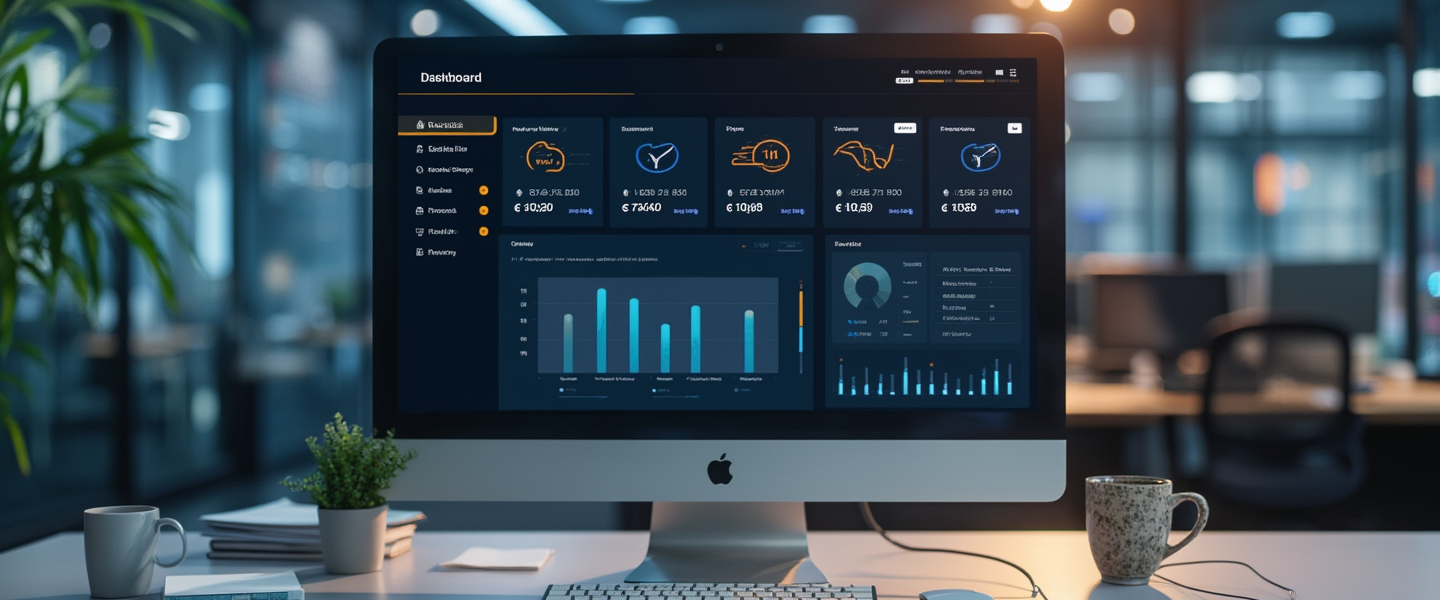
Website Builder Integration
Use Inliner.ai URLs directly in popular website builders and design tools:
Design Tools
- Figma prototypes
- Canva templates
- Adobe XD mockups
- Sketch designs
Website Builders
- WordPress themes
- Squarespace sites
- Webflow projects
- Wix websites
Marketing Platforms
- Mailchimp campaigns
- HubSpot templates
- Notion pages
- Airtable forms
No-Code Workflow Examples
Landing Page Creation
- Create Project: Set up your Inliner.ai project with brand colors and style
- Generate Hero Image: Use Studio or URL to create main banner
- Create Feature Icons: Generate consistent icons for your features
- Add Testimonial Photos: Create professional headshots
- Insert in Builder: Copy URLs directly into your website builder
Email Campaign Setup
- Design Header: Create branded email header image
- Product Showcase: Generate product images or mockups
- Call-to-Action: Create compelling CTA button backgrounds
- Social Proof: Generate customer testimonial visuals
- Import to Platform: Use URLs in Mailchimp, ConvertKit, etc.
Benefits for Non-Technical Users
- No Design Skills Required: Just describe what you want in plain English
- Instant Results: Images generate immediately, no waiting for designers
- Cost-Effective: Much cheaper than hiring designers or buying stock photos
- Brand Consistent: All images automatically match your project's style
- Easy Updates: Change images by editing the URL description
- Professional Quality: AI generates high-quality, professional images
Method 4: Website Builder/CMS Integration
Perfect for content creators, marketers, and anyone using popular website builders or content management systems. Simply paste Inliner.ai URLs wherever you need images—no technical setup required.
Example: Blog Post Header
https://img.inliner.ai/inliner-demo/sustainable-living-tips-blog-header-green-lifestyle_1200x400.png
Ready to paste into any CMS or website builder
Popular Platforms Supported
Content Management Systems
- WordPress (themes & posts)
- Drupal content
- Joomla articles
- Ghost blog posts
- Contentful CMS
- Strapi headless CMS
Website Builders
- Squarespace sites
- Webflow projects
- Wix websites
- Shopify stores
- Bubble apps
- Framer sites
Design Tools
- Figma prototypes
- Canva templates
- Adobe XD mockups
- Sketch designs
- InVision projects
- Miro boards
Marketing Platforms
- Mailchimp campaigns
- HubSpot content
- ConvertKit emails
- Notion pages
- Airtable forms
- Beehiiv newsletters
Simple Integration Steps
- Generate Image URL: Use any Inliner.ai method to create your image URL
- Copy URL: Copy the complete image URL from your browser or Studio
- Paste in Platform: Add the URL to your website builder's image field
- Publish: Your image appears instantly, served from our global CDN
Getting Started
Ready to start generating images? Here's how to get up and running with any method:
Step 1: Create Your Account
Sign up for free at inliner.ai/register. You'll get 25 Base Image Credits to start exploring.
Step 2: Create a Project
Projects help organize your images and maintain consistent branding. Set up your first project with:
- A unique project name (becomes part of your URLs)
- Default style settings for brand consistency
- Optional reference images for branded content
Step 3: Choose Your Method
- For URL Interface: Start generating images directly in your browser or code
- For AI Studio: Visit the Studio section in your dashboard
- For LLM Integration: Follow our AI integration tutorials
Advanced Features
Image Editing
All methods support powerful image editing capabilities:
- URL Editing: Append edit instructions to any image URL
- Studio Editing: Use the visual edit interface
- LLM Editing: Ask your AI to generate edited versions
Reference Images
Upload brand assets, logos, or style references to maintain consistency:
- Upload up to 5 reference images per project
- Reference them in prompts using
img-1,img-2, etc. - Perfect for maintaining brand consistency across all generated images
Style Parameters
Control the artistic style of your images:
_style-photorealistic- Realistic photography_style-flat-illustration- Clean vector graphics_style-3d- Three-dimensional renders_style-watercolor- Artistic watercolor effect_style-pixel-art- Retro gaming aesthetic
Learn More
Ready to dive deeper? Check out these specialized tutorials:
SaaS Landing Page Tutorial
Complete guide to building landing pages with AI-generated images, including HTML templates and best practices.
AI Integration Tutorials
Step-by-step guides for integrating with Claude, ChatGPT, Cursor, GitHub Copilot, and other AI assistants.
API Documentation
Technical documentation for advanced integrations and programmatic access to Inliner.ai features.
You're Ready to Create!
Congratulations! You now understand all three ways to use Inliner.ai. Whether you prefer the direct control of URL-based generation, the visual approach of AI Studio, or the intelligent automation of LLM integration, you have everything you need to start creating amazing images.
Remember: every great project starts with a single image. Choose your preferred method and start bringing your ideas to life!
Happy creating! 🎨
